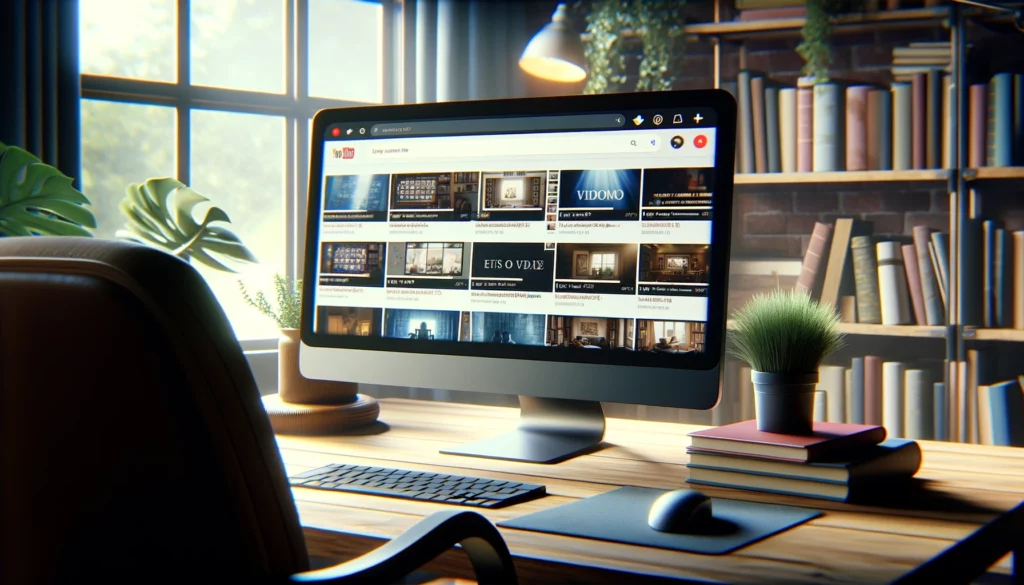
Encountering an intriguing video prompts the importance of mastering the art of conducting a reverse video search.
There are various reasons why you might want to trace the origins of a video, such as attributing credit in your content or exploring other works by the creator.
Video marketing has surged in popularity, with 67% of marketers acknowledging its growing significance in their business strategies.
Consequently, scouring for videos has become a routine part of content research. Acquiring the ability to locate compelling video content is a valuable skill. Alongside conventional video search engines, mastering reverse search techniques empowers you to locate virtually any desired video.
In this comprehensive guide, we’ll delve into the concept of reverse video searches, their utility, and, crucially, how to execute one proficiently!
What Is A Reverse Video Search?
Let’s start with an introduction to search engines.
Search engines are ubiquitous tools utilized for locating a vast array of information, products, solutions to queries, images, videos, and beyond.
Operating on sophisticated algorithms, search engines analyze a user’s search query, often referred to as a “keyword” or phrase, to present the most pertinent and valuable content.
Now, onto the essence of a reverse video search.
In essence, a reverse video search entails flipping the conventional search process on its head.
Rather than inputting a query or keyword to discover content, you input the content itself, such as a video or image, to trace its origin. This method unveils the specific webpage where the video was initially hosted.
How Reverse Video Search Works
The outcome of a reverse video search hinges upon a search engine’s capacity to interpret the nuances of colors and pixels embedded within a video, subsequently identifying matching (similar or identical) videos across the web.
Upon successful execution, the algorithm uncovers the primary source of the video and/or any additional instances of the video available online.
However, it’s imperative to acknowledge that this process isn’t infallible. Even the slightest alteration in a single pixel within the video might render it unidentifiable in the search results.
Moreover, given the staggering volume of videos uploaded to the internet daily, the effectiveness of this process relies heavily on the search engine’s ability to thoroughly crawl and index all videos, ensuring their visibility in search results.
Therefore, it’s plausible to conduct a reverse video search and not retrieve the original video simply because it hasn’t been indexed yet.
Why Do A Reverse Video Search?
There are several reasons why one might opt for reverse video search. Here are the primary scenarios:
Locating the Original Source of a Video
The most common application of reverse video search is to track down the origin of a video. Suppose you stumble upon a humorous or informative video online. In such cases, you may wish to identify the creator of the video, explore any associated content (such as a blog post), or ascertain if the creator produces similar content. By performing a reverse video search, you increase the likelihood of discovering the genuine source of the content. This facilitates proper attribution to the original creator and origin of the video.
Identify Copyright Infringements
In recent times, copyright issues have gained significant attention, especially within the realm of artificial intelligence (AI).
Creators are faced with the challenge of monitoring online platforms to ensure that their original content remains intact and hasn’t been unlawfully replicated by AI algorithms or other creators.
In light of this, individuals may utilize reverse video search functionalities to detect any instances where their original videos have been copied or duplicated.
Reverse video search tools can effectively locate entire videos or smaller segments within larger videos, aiding creators in identifying unauthorized use of their content.
For video creators, employing reverse video search can be instrumental in uncovering instances of copyright infringement.
Should you suspect any misuse of your content, you can take appropriate action by contacting the responsible party and requesting proper attribution or removal of the infringing video.
Discover the Complete Video from a Clip
Imagine encountering an intriguing video snippet and desiring to access the entirety of the video. A reverse video search can potentially interpret the snippet and locate the full video across online platforms.
This functionality proves invaluable when the context or information within the video clip is insufficient or when you intend to incorporate the complete video into your own content.
At times, video snippets may circulate on various online platforms, primarily through social media channels, making it challenging to trace the original source.
Explore Related Content
Furthermore, a reverse video search can serve as a valuable tool for discovering content that is closely associated with the original video.
It has the capability to present similar videos or other forms of content, such as articles, webpages, or blog posts, that have featured the same video.
For instance, suppose you are working on a blog series addressing best practices for recycling. You stumble upon a video discussing the science behind paper recycling.
By utilizing a reverse video search, you can uncover blog articles, news stories, and infographics pertaining to paper recycling, all of which are linked to the original video.
In essence, reverse video search offers an effective means of discovering additional, relevant content that complements the subject matter of the original video.
How To Do A Reverse Video Search On Google
Numerous methods exist for conducting a reverse video search, typically involving direct use of a search engine or employing a third-party tool to upload the video.
Since Google lacks a dedicated reverse search feature for videos, you must capture a screenshot of the video and then utilize the reverse image search function.
Here’s a step-by-step guide for performing a reverse video search on Google:
- Identify a distinctive frame within the video, preferably one that appears unique compared to other videos and is likely to yield similar results online.
- Pause the video.
- Capture a screenshot of the chosen frame (Shift-Command-4 on Mac or Ctrl + PrtScn on Windows).
- Save the screenshot.
- Visit Google Images and click on the camera icon to access the search by image option.
- Upload the saved screenshot.
- Google Lens will provide the search results corresponding to your screenshot (if available).
This process utilizes the Google Images search engine for conducting a reverse video search.
How To Do A Reverse Video Search On Bing
Similar to Google, Bing’s reverse video search feature is most effective when using a screenshot from the video.
Here’s a straightforward method for performing a reverse video search on Bing:
- Capture a screenshot of the specific video clip you wish to search.
- Navigate to Bing’s Visual Search page.
- Choose an option to input your screenshot: either take a photo, browse your existing image files, upload the screenshot directly, or paste the URL of the image or video into the search box.
- Conduct your search.
- Bing will present results for “related content” closely matching the image or video you provided.
By following these steps, you can utilize Bing’s reverse video search functionality to find related content based on your screenshot.
Reverse Video Search With Berify
Berify.com offers a reverse image and video search feature, allowing users to match their search queries across multiple search engines simultaneously, including Google, Bing, Yandex, and others. This comprehensive approach often yields more thorough results compared to using a single search engine.
It’s important to note that while Berify.com offers a free sign-up option, it transitions to a monthly subscription model after the initial sign-up. Therefore, if your search needs are minimal, sticking to the free version is recommended.
Here’s a simple guide on how to utilize Berify.com:
- Capture a screenshot of the video clip you wish to search.
- Navigate to Berify.com.
- Upload the captured screenshot to the designated search box labeled “Browse.”
- Initiate the search by clicking on the “Search” button.
- Berify will then display any relevant results matching your search query.
Reverse Video Search Using Shutterstock
Shutterstock boasts an extensive online repository comprising over 1 billion images and videos. Additionally, it offers a feature for conducting reverse video searches.
Here’s a step-by-step guide on how to perform a reverse video search using Shutterstock:
- Capture a screenshot of the video clip you wish to search.
- Go to Shutterstock.com.
- Locate the search box and click on the “Search by image” button.
- You’ll be directed to an upload screen labeled “Search similar images.” Here, you can drag and drop your screenshot of the video. Additionally, you can specify search criteria such as vectors or whether the illustrations in the video are animated or computer-generated.
- Click on the magnifying glass icon to initiate the search.
- Shutterstock will then present images or videos that closely resemble your search query.
Reverse Video Search Using TinEye
TinEye offers a “search by image” feature that enables users to discover other images and videos matching their search. Leveraging computer vision, image recognition, and reverse image search technologies, TinEye efficiently retrieves related content.
Here’s a guide on how to conduct a reverse video search using TinEye:
- Capture a screenshot of the video clip you wish to search for, or alternatively, search for the video using its URL.
- Go to TinEye.com.
- Locate the search box. Click on the “Upload” button to upload your screenshot, or simply drag and drop your image onto the designated area.
- Click on the magnifying glass icon to initiate the search.
- TinEye will then present any images or videos closely resembling your search query.
Reverse Video Search Using Yandex Images
Similar to Shutterstock, Yandex doesn’t offer a dedicated reverse video search function. However, you can utilize its “Search by image” feature to identify videos matching a screenshot from your desired video.
Here’s how to perform a reverse video search using Yandex Images:
- Navigate to yandex.com/images.
- Click on the small camera icon located to the right of the search box.
- This action will prompt an upload screen labeled “Visual search.”
- If you already possess a screenshot of your video, select “Select file” and upload the screenshot from your device. Alternatively, you can paste an image/screenshot from your clipboard or provide the URL to the image.
- Once the image is uploaded or the URL is provided, click the “Search” button.
- Yandex will then process the image and deliver search results relevant to the uploaded image, which may include videos.
Reverse Video Search Made Simple
Whether you’re on the hunt for the origin of a humorous video or seeking similar content tailored to your interests, a reverse video search stands as a valuable tool for anyone.
Platforms like Google, Bing, TinEye, among others, provide convenient reverse video search functionalities, streamlining the process of tracing a video’s roots.
Keep in mind, reverse video search aids in uncovering duplicate content, offering a means to safeguard your digital assets.
Moreover, it facilitates identifying the original creator of a video, allowing you to properly attribute credit where it’s deserved.
Incorporating video into your marketing endeavors, web content, social media strategies, and beyond can significantly enhance engagement and outreach.
Leverage reverse video search to streamline the discovery, sourcing, and attribution of videos, making the process more accessible than ever before.
Original news from SearchEngineJournal
